I’m fortunate in that I have an unlimited data plan for my iPhone. I need it, as I can easily burn through 100GB a month, double that when I’m traveling a lot.
The iPhone — and modern smartphones in general — are built around the idea of constant connectivity.
But some people don’t have the luxury of unlimited data, and for them, going over their cellular allowance can either be costly or inconvenient.
There’s a feature built into iOS that, in the event of your Wi-Fi connection being poor, can fall back onto your cellular connection.
Good if you have a larger or unlimited plan. Not so cool if you have a limited plan.
Must read: Don’t make this common, fatal iPhone or Android mistake
The feature is called Wi-Fi Assist, and it’s has been around since iOS 9 — remember that? — and it’s quite handy. It’s been designed so it won’t kick in for things like downloading large email attachments or streaming audio and video, and it doesn’t activate when roaming, but I still find Wi-Fi Assist using between 100MB and 250MB of data a month.
So, where is Wi-Fi Assist, how do you find out how much data it is using, and how do you turn it off?
Head over to Settings > Cellular and scroll to the bottom to find Wi-Fi Assist.
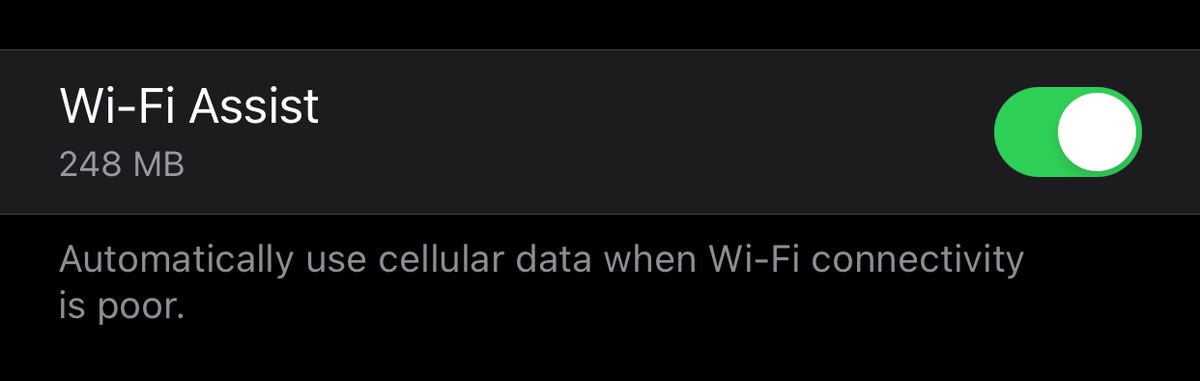
Wi-Fi Assist
Once there, you’ll find information on how much data it has used since you last reset your cellular data statistics (scroll further down to see this information and to reset it to zero — I do this monthly).
The toggle also allows you to turn this feature off.
The stats should give you an idea of whether this is burning through your data and you should turn it off, or whether usage is low and it only kicks in when absolutely needed.
How much data does your Wi-Fi Assist feature use?



